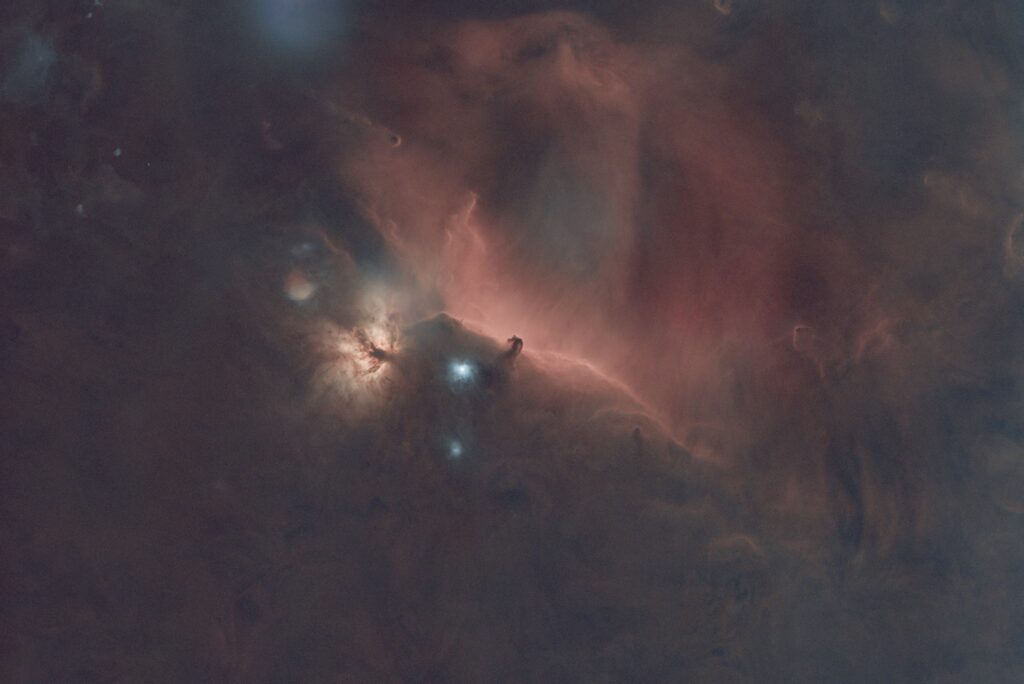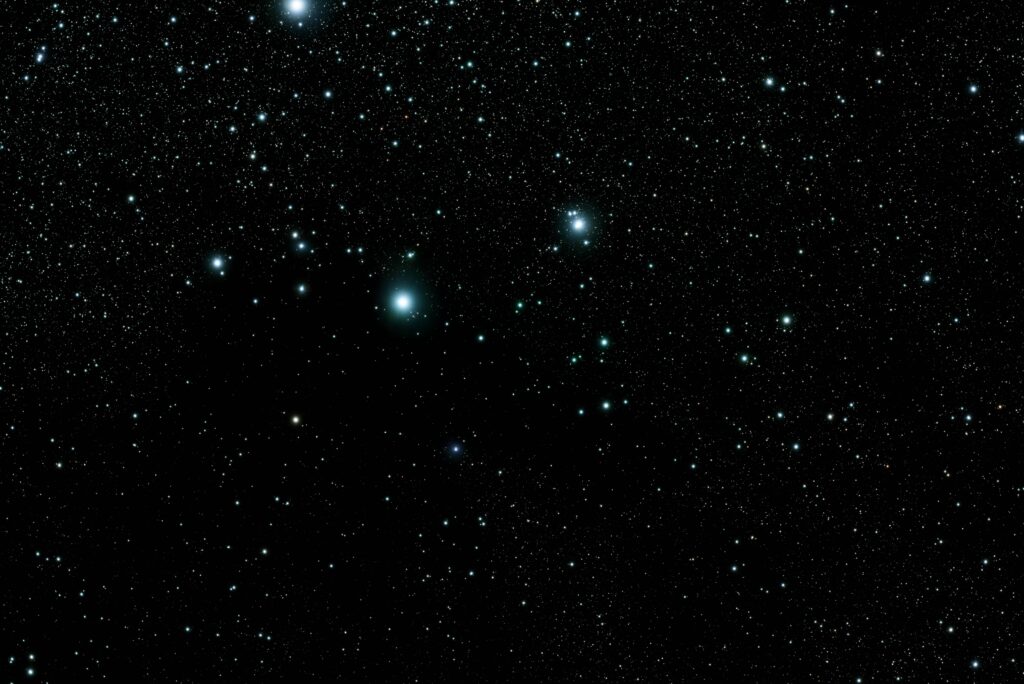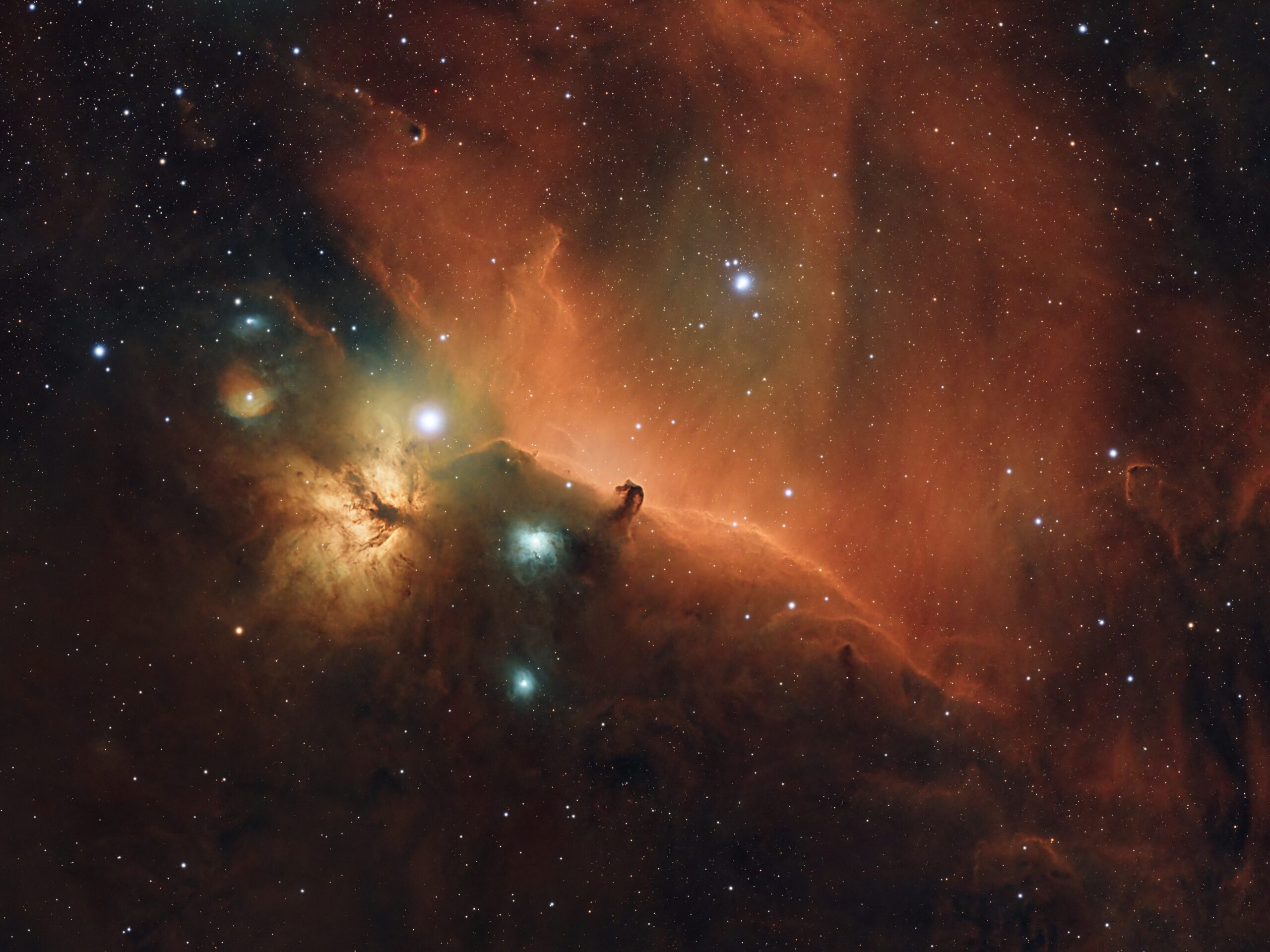Image Processing
Astrophotography doesn’t end when you pack up your gear and head inside for the night. In fact, what happens after the camera stops clicking is where much of the magic unfolds. I spend more time processing my images than I do planning and setting up the equipment. Its a bit of art and a bit of science and an amazingly fun process to see what a dark and unimpressive raw image can turn into with the right mix of software and knowledge.
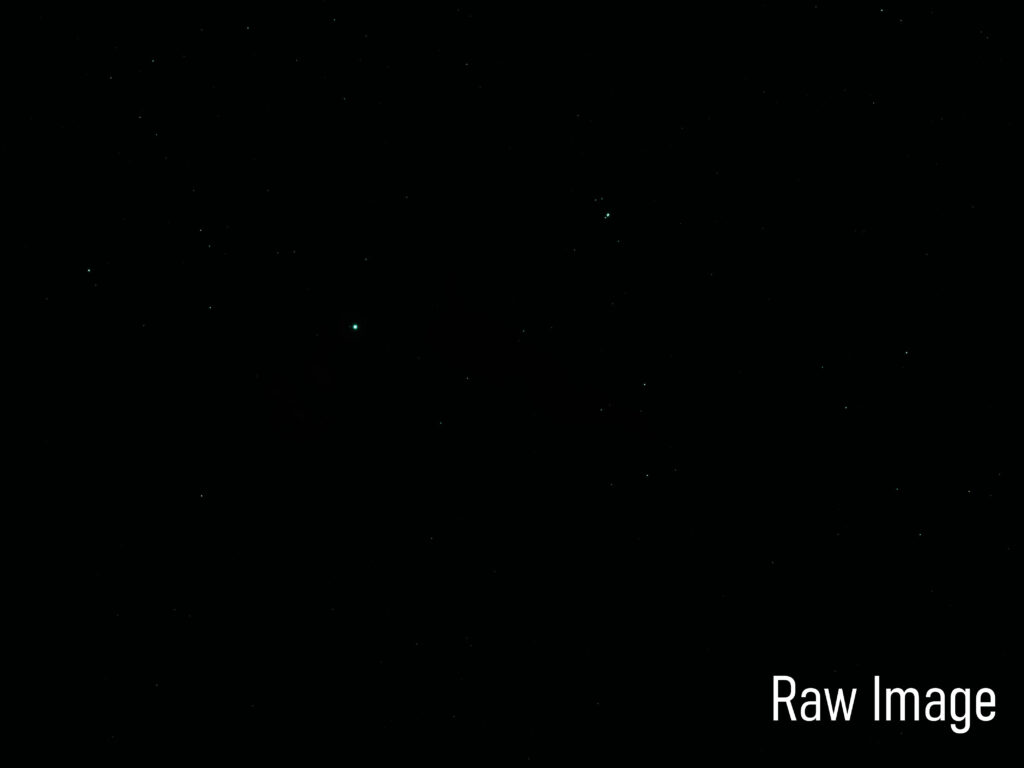
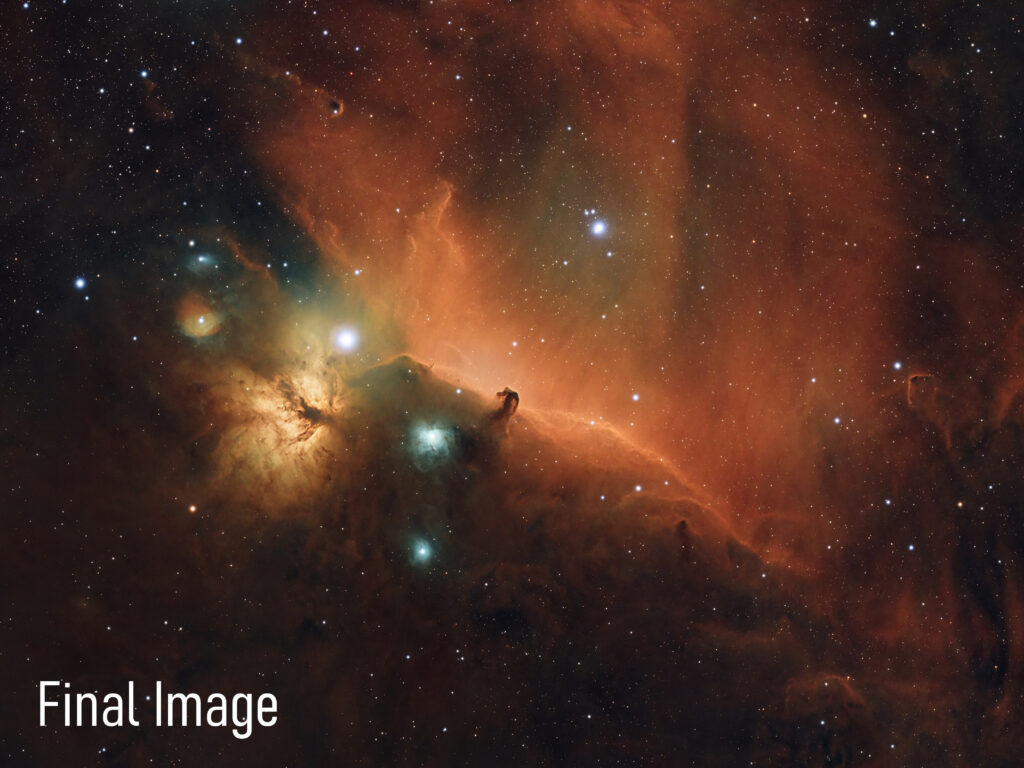
Stretching
All that time and my raw image looks like nothing!
Before diving into noise reduction, color calibration, or star refinement, let’s start with one of the most fundamental transformations in astrophotography: stretching. It’s not typically the first step in a formal workflow, but in practice, it’s the first thing many of us do—because we can’t work with what we can’t see.
Even after careful calibration and stacking, your image is still linear—meaning its brightness values correspond directly to the amount of light captured. But linear images are extremely dark, often looking nearly black (just like the Raw Image above). Why? It comes down to bit depth, and how human eyes—and computer monitors—perceive light.
Bit Depth: Camera to Screen
My astrophotography camera records data at 16 bits per channel—that’s 65,536 possible brightness levels per pixel. This high precision is excellent for capturing tiny differences in faint detail, like the subtle glow of hydrogen gas in a nebula or the delicate arms of a distant galaxy. Those fine gradations are critical.
But here’s the catch: most computer monitors can only display 8 bits per channel, which is just 256 brightness levels per color. Even professional displays typically max out at 10 bits per channel, or 1024 steps. That’s a massive mismatch between what my camera can capture and what our screens can display.
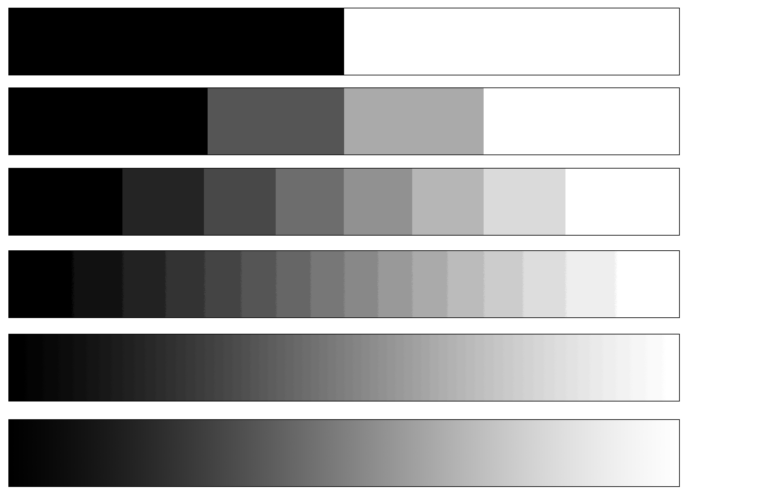
Most of the detail my camera captures is compressed into a narrow portion of my screen’s brightness range. The variations in brightness—especially in the faint parts of a stacked image—are often smaller than the difference between two adjacent brightness levels on the monitor. That means entire structures can be hidden within a single dark shade, making them completely invisible on the screen. At the same time, a large portion of the screen’s higher brightness range—those lighter greys and whites—is sitting largely unused. When I look at a raw stacked image (above), there’s barely any midtone or highlight—almost everything is crammed into the darkest areas.
By stretching the image, I’m able to expand those subtle details across the full 256-step brightness range of the monitor, making them visible.
Example
To illustrate how image data is represented and why stretching is essential, let’s look at the image below. While my camera captures data on a 16-bit scale from 0 to 65,535, the software I use for processing—PixInsight—converts those values into a floating-point scale ranging from 0.0000 (black) to 1.0000 (white). For example, a camera value of 12,500 would be displayed in PixInsight as 0.1908.
In this image of the Horsehead Nebula, the darkest region inside the nebula has a value of 0.0013, the surrounding dust has a slightly higher value of 0.0017, and the brighter background nebula registers at 0.0024. These values are extremely low, and without a temporary stretch applied (more on that soon!), this entire section would appear completely black on screen.
The key issue is not just how faint these values are, but how close together they are. The difference between them is visually meaningful in the image—but on an 8-bit monitor, each grayscale step is approximately 0.0039. That means all three of these values could fall within a single brightness level, making them indistinguishable from one another. The subtle structure and depth in this region would be lost.
This is why stretching is absolutely necessary: it expands the range of these low values across the monitor’s available dynamic range, making fine details not just visible, but distinguishable. It’s not just about making things brighter—it’s about preserving and revealing the delicate tonal differences that bring deep sky structures to life.
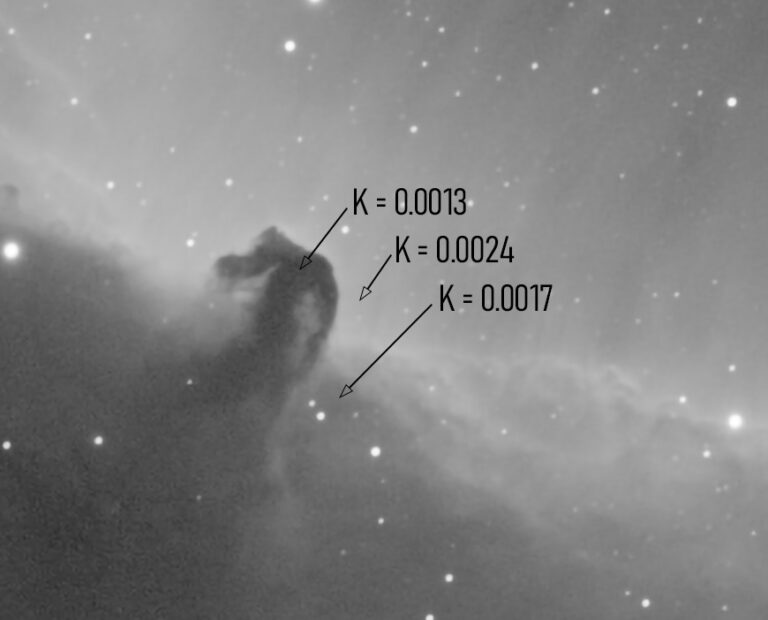
Why Cover Stretching First?
Stretching is how we fix this. It’s the process of redistributing the pixel brightness values—compressing the highlights and expanding the shadows and midtones—so that the faint details become visible on your screen. Think of it as remapping those 65,536 levels into the 256 levels your monitor can actually display, but in a way that emphasizes what’s most important.
While stretching usually comes after calibration, stacking, and some preliminary cleanup (like color calibration or background neutralization), in practice, I apply a temporary stretch right away. This isn’t a permanent change—it’s just a way to see what’s going on in the image so I can make decisions. What’s hiding in the background? Is there a gradient? Do I have good star color or nebula detail?
All of the images below before the stretching section will have this temporary stretch applied to them so I can show the subtle differences in the pre-processing steps. If I didnt do that, all the images would simply look like the raw image above. The changes – color calibration, noise reduction, gradiant removals – would be occuring, but it would not be visble without the stretch.
How I Stretch the Image
We’ll cover that in detail when we reach its proper place in the workflow below!
Pre-Processing
I have 400 images, what do I do now?
Let’s begin with stacking, the first major step. When you capture a deep sky object, you’re not just taking one photo—you’re taking dozens or even hundreds of them, called light frames. Each individual image contains only a faint whisper of your subject. But by combining them, we reduce random noise and amplify signal. This is stacking, and it’s the foundation of every high-quality astrophotograph.
Below is a simple comparison between a single light frame and the combination of hundreds of lights frames. You can clearly see the difference in the two – The combined frame has better detail of the nebula, less noise, etc. Also note, these are not raw images! So that we see anything at all, I stretched the images (more on that soon!). These are also reduced in size – a single raw light frame from my camera is 50MB!
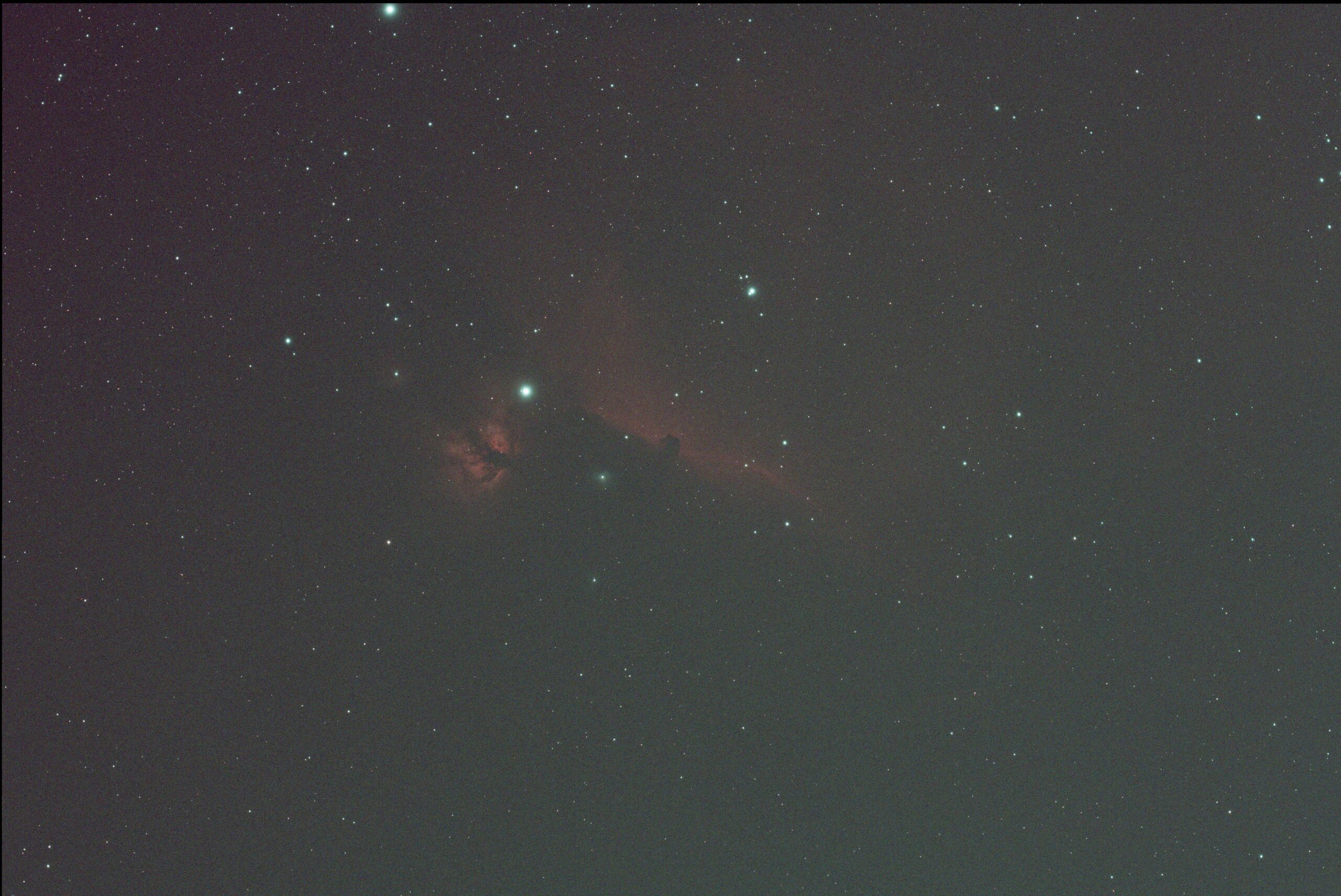

Pre-Processing Steps
To complete the pre-processing or stacking of the image, I use Pixinsight’s WeightedBatchProcessing (WBPP) tool. Its a one stop shop that handles each of these steps in an automated sequence. I add the light frames and calibration frames, set up the settings I want and then let it run – often for hours and occasionally for over a day!
- Calibration – apply calibration frames to clean the data
- Debayer – Convert rawe sensor data to RGB
- Measure and Reject – remove bad individual light frames
- Plate Solving – Map stars to know celestial coordinates
- Registration – align al images so stars line up perfectly
- Normalization – match brightness and background across all frames
- Integration – combine all frames into one master image
Calibration
My workflow starts with calibration of the raw light frames (the actual photos of my target) using calibration frames. Calibration means cleaning up those raw images with additional reference shots I’ve taken: flats, darks, and bias frames. I usually take around 30 flat frames at the end of each session – these are photos of a uniform light source (light panel sitting on top of my telescope pointed directly up) that reveal and correct optical issues such as vignetting (dark corners) and dust spots on the sensor.
Below is an example of a flat frame – you can see the vignetting in the top left corner and bottom right corner. There are also large blurry circles which are from dust particles on the telescope lens or camera sensor. These are unavoidable and show up on every light frame I take. But I can easily take these calibration frames and subtract out these issues from my light frames!
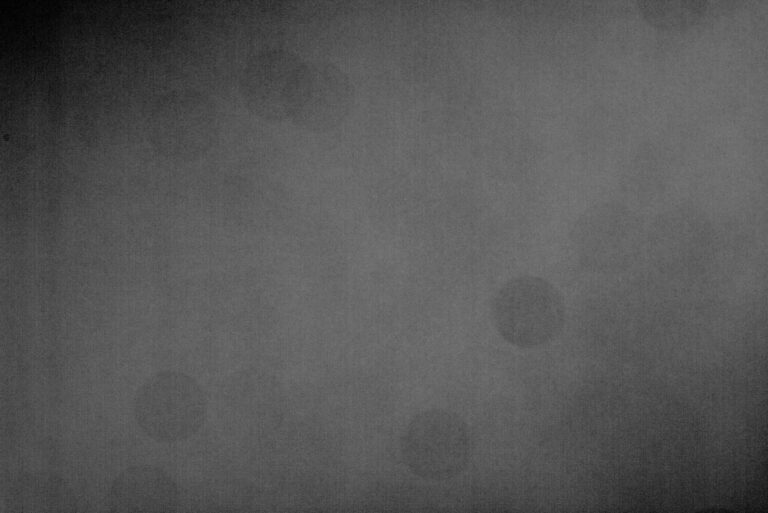
I also have a master library of calibration frames I reuse: about 100 bias frames combined into a master bias (to remove the camera’s fixed readout noise pattern) and around 50 dark frames combined into a master dark (to capture the sensor’s thermal noise and hot pixels, using the same exposure time and temperature as my light frames). When I apply these calibration frames to each light image, it subtracts the bias and dark noise and divides by the flat field, effectively cleaning each light frame. In simple terms, this step “cleans up” my images by removing unwanted sensor artifacts and uneven illumination before we stack anything.
Debayer
Since I use an OSC camera, each of my calibrated images initially contains raw color data in a Bayer matrix – essentially a grid of red, green, and blue filtered pixels. The next step is Debayering, which converts that mosaic-pattern data into a full-color image. Essentially, the program I use looks at the pattern of the color filters and interpolates the missing color information for every pixel, producing a normal RGB photograph from the one-shot color data. If you look at the below image before Debayering, it appears grayscale and checkered, because each pixel only captured one color; after Debayering, it becomes a true color image of the sky. More information on the camera’s bayer pattern on the equipment page!
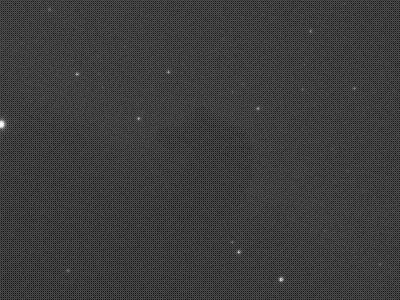

Image Measurement & Rejection
Next, I have WBPP evaluate the quality of each image – this is where the “Weighted” part of Weighted Batch Preprocessing comes in. The software measures various aspects of every exposure: for example, how sharp the stars are (based on star size), how round the stars appear (eccentricity), the background noise level, and overall brightness. It then assigns a weight or score to each frame based on these metrics. If any frames are subpar – say one was accidentally bumped and the stars trailed, or a thin cloud passed through and made the image faint – WBPP will automatically flag those frames and reject them from the stack. This way I only integrate the best data and avoid a bad frame spoiling the final result.
Plate Solving
Another step I often include is plate solving. Plate solving is basically how I determine exactly where in the sky each photo is pointing by mapping the stars in the image to known celestial coordinates. WBPP can automatically match the star pattern in each frame to a star catalog, figuring out the exact coordinates (right ascension and declination) and even the image scale. In practical terms, this doesn’t change how the picture looks, but it embeds the coordinate info (WCS data) into the image file. This is really handy if I’m combining data from multiple nights or want to annotate the final image with object names – the software now knows exactly which stars and deep-sky objects are in each frame.
Registration (Alignment)
Now that my frames are cleaned, in color, and scored (with any bad ones tossed out), the next crucial step is registration, which means alignment. Even with a good tracking mount, each of my exposures might be slightly shifted, rotated, or scaled differently from the others. WBPP picks one image – usually the best light frame – as a reference, and then it aligns all the other frames to that reference. It uses the stars as guide points, shifting and rotating each image so that all the stars (and the rest of the details) line up perfectly across the stack. After registration, if I flip through the images like a flipbook, the stars stay fixed in the same position in every frame. This perfect alignment is critical for stacking; it ensures that when we combine the images, the stars and features overlap rather than blur out.
Normalization
Before actually stacking the pictures, WBPP also performs normalization to ensure the brightness and background level of each frame is consistent. This step compensates for any changes in sky conditions or exposure between shots. For example, perhaps some of my photos were taken under a darker sky early at night and others later when a bit of moonlight or dawn light brightened the sky – those frames would have different overall brightness. Normalization adjusts each image’s intensity scale (using a reference image or common median level) so that all the frames have a similar brightness and background level. In practice, it evens out things like slight differences in exposure or sky glow, making the set of images uniform. No single frame will be drastically brighter or darker than the rest, which prevents one image from overwhelming the stack or causing visible seams.
Integration (Stacking)
Finally, I reach the integration stage — the grand finale where all the prepared frames are stacked together into one master image. During integration, WBPP takes the corresponding pixels from every frame and combines them, usually by averaging (with smart algorithms that also reject outlier pixels, like those from satellite trails or cosmic rays). Because everything is calibrated, aligned, and normalized beforehand, the pixels that belong to real stars and nebulae line up and reinforce each other. With many frames contributing, the signal (the actual light from stars/nebulae) adds up, while the random noise in each frame tends to cancel out. The result is a single “master light” image that has a much higher signal-to-noise ratio than any individual exposure. In other words, faint details become more visible and the overall image looks cleaner and less grainy. This is the big payoff of stacking: a final image that reveals far more detail and clarity than any single shot could.
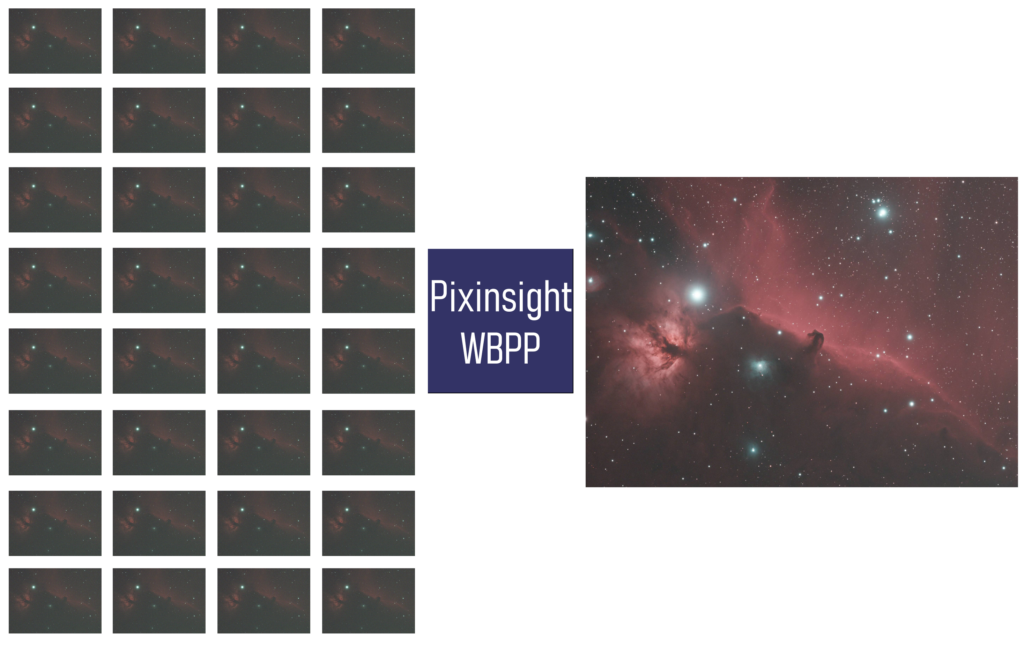
Post-Processing
Art and Science
Post-processing is where the fun truly begins — where the art meets the science, and where all the hard work finally starts to reveal what the camera has captured. There’s no single “correct” way to process an image. Each night, each target, and each astrophotographer brings a different approach. While I follow a general workflow tailored to different object types, I frequently stray from the path — experimenting with new techniques in search of a better result.
I typically re-process my images several times, often with days between sessions. Once I finish an image, there’s almost always something that doesn’t sit quite right — even if I can’t immediately put my finger on it. After living with the image for a bit, I usually figure out what’s bothering me and end up starting over. And I’m always glad I did. With fresh eyes, new ideas, or simply a change in perspective, I inch closer to what feels like a “final” image. But “final” isn’t the right word as even after a year or two with an image I love, I often return to the same data, armed with better tools or more experience, to see what more I can draw from it.
All of my processing is done in PixInsight, a powerful platform built specifically for astrophotography. It has a steep learning curve, but with every hour I spend studying it, I find new ways to pull out subtle details hidden in the cosmic noise.
Each target could easily warrant its own page detailing the specific post-processing techniques I used — and I may create a few blog posts on exactly that in future! But in this section, I’ll focus on the core steps I return to most often, regardless of the subject. These form the foundation of my workflow and serve as a reliable starting point before the creative detours begin.
Lorem ipsum dolor sit amet, consectetur adipiscing elit. Ut elit tellus, luctus nec ullamcorper mattis, pulvinar dapibus leo.
Gradient Removal
Once the data is calibrated and stacked, one of the first challenges to address is uneven background illumination. From my suburban sky, I often have a significant gradient from light pollution, moonlight, or simply natural sky glow. Left alone, these gradients can mask faint structures, skew color balance, and distract from the target itself.
I use a few different methods depending on the severity and pattern of the gradient, but the two tools I rely on most are Dynamic Background Extraction (DBE) and Gradient Correction. DBE gives precise, manual control — I place sample points across the image to model and subtract the background — which is ideal when gradients are complex or non-uniform. Gradient Correction, on the other hand, is more automated and useful for quick cleanup or when I want a fast first pass to assess the image.
This step takes some trial and error. The goal is to neutralize the background, not flatten the entire image or remove faint nebulosity. I take extra care to avoid placing sample points over subtle structures, especially in wide-field images, where background and target often blend together. A good gradient removal can be invisible — not by what it adds, but by what it quietly takes away.
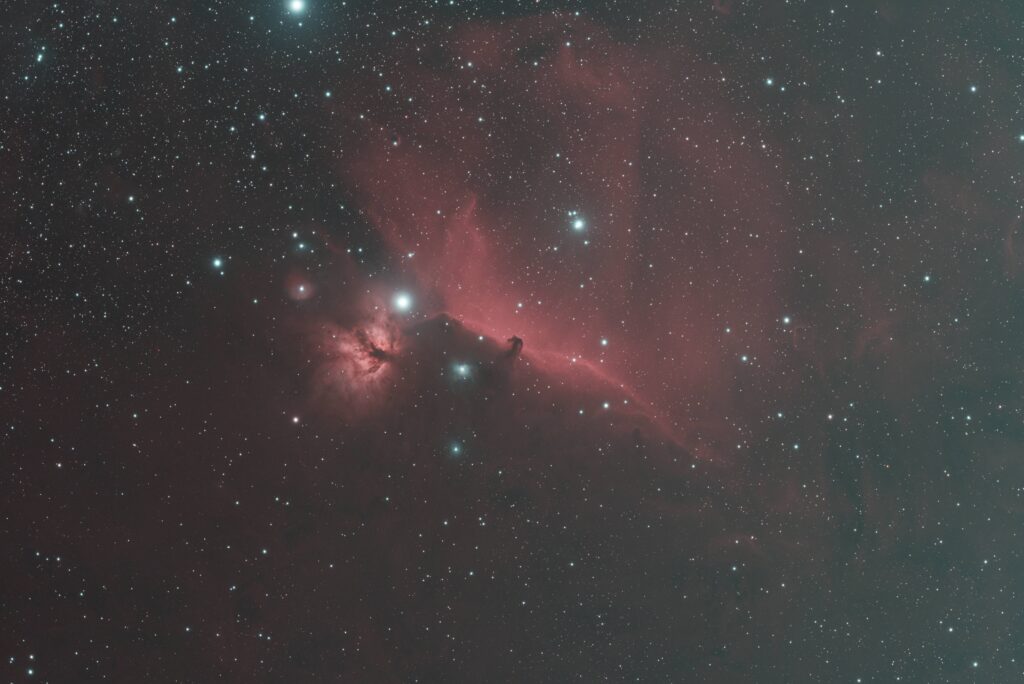
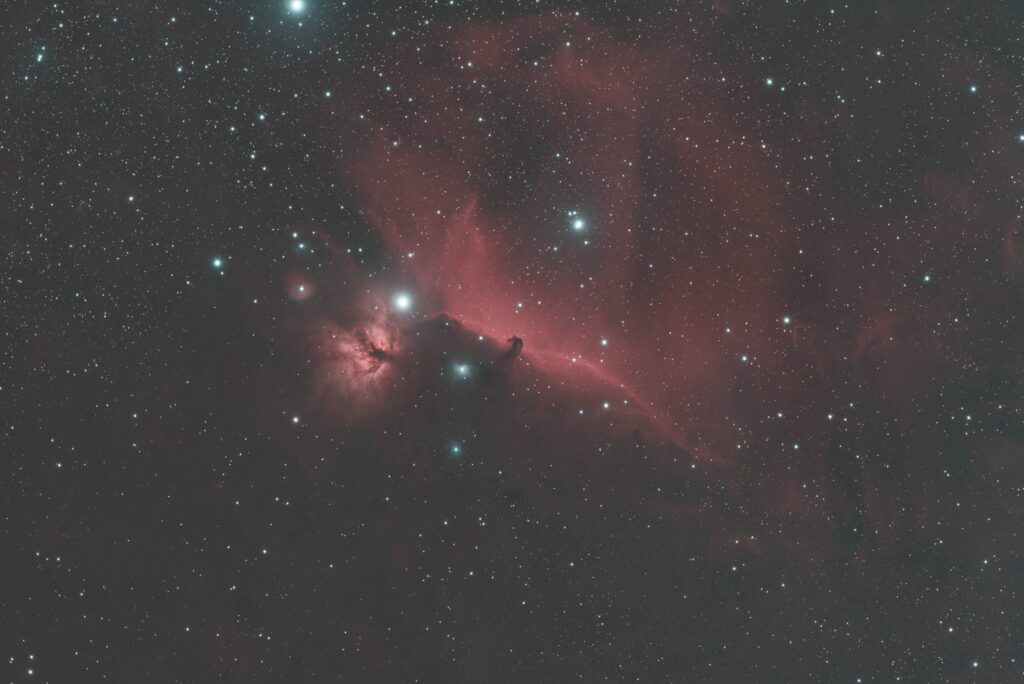
Color Calibration
The next step is to balance the color — turning the raw, often greenish or muted image into something more natural and true to the sky. Proper color calibration helps ensure stars have realistic hues, galaxies show their full variety of tones, and background space is truly neutral. It sets the stage for everything that comes next.
I most often use Spectrophotometric Color Calibration (SPCC), which references known star catalogs to accurately restore natural star colors. This is especially helpful when imaging with filters, like the L-eNhance, which I frequently use for nebulae. The L-eNhance is a dual-bandpass filter that isolates H-alpha and OIII emission lines, dramatically reducing light pollution and enhancing faint structures — but it can introduce color shifts that SPCC helps to correct.
As with many steps in PixInsight, this one can seem subtle — but its impact is foundational. Getting the color right early on helps preserve natural contrast, prevents color clipping later in the workflow, and makes the final image feel more lifelike. When calibration works well, the color balance often needs little or no adjustment after stretching.


Star Seperation
In many deep-sky images, especially of nebulae, the stars can dominate the frame — sometimes at the expense of the more delicate structures I’m trying to showcase. To manage that, I often use StarXTerminator, a powerful tool that cleanly separates stars from the background structures. This gives me much more flexibility during processing.
I typically run StarXTerminator (third party Pixinsight add-on) before stretching. The result is two separate images: a starless version, where I can freely enhance nebulosity or galactic detail, and a stars-only image, which I process the stars separately and more subtly.
Star separation isn’t just about reducing distraction — it’s about control. With the stars removed, I can stretch the image more aggressively, apply local contrast enhancements, adjust saturation, or reduce noise without affecting the stars. Then, once both components are processed, I recombine them in a way that feels natural and balanced.
Sometimes I’ll reduce the size of stars or soften their appearance slightly to keep them from overpowering the subject. Other times, I’ll just restore them as-is. It depends on the target — and the story I want the image to tell.
Stretching
As mentioned in the first section, up until this point, I rely on temporary screen stretches (like STF in PixInsight) to preview the image while working. But eventually, I need to make that stretch permanent to continue with processing.
For that, I typically use Generalized Hyperbolic Stretch (GHS) — a powerful stretching tool in PixInsight. Unlike a basic histogram or midtones transfer, GHS offers fine control over how different brightness ranges are handled. It allows me to stretch areas like the silhouetted shapes of dark nebulae and the bright cores of emission regions independently, so I can bring out the subtle details in the shadows without blowing out the highlights.
By isolating the nebula or galaxy, I can bring out the faintest details of gas or dust without worrying about star bloat or clipping. Once I’m happy with the background, I apply a gentler stretch to the stars-only image and recombine them.
Stretching can be one of the most creative steps — and also one of the most delicate. Push too far, and noise or artifacts can creep in. Hold back, and you miss the depth hidden in the shadows.
Noise Reduction
One of my main goals with astrophotography is to maximize the good signal and minimize the noise. But even with long exposures, noise is inevitable — especially in the darkest regions of the image. Thermal noise, read noise, and even leftover background variation can all obscure faint detail or make an image feel rough and grainy.
To manage this, I use NoiseXTerminator, an AI-based tool in PixInsight that does an excellent job preserving detail while reducing noise. I typically apply it while the image is still linear, before stretching, which gives the cleanest results and helps prevent amplifying noise during the stretch. In some cases, I’ll also run a second pass after stretching, targeting just the chrominance (color) noise with a gentle touch.
This side-by-side example of the Horsehead Nebula shows the effect. In the original, the background is noisy and the structure of the nebula is partially lost in the grain. After applying NoiseXTerminator, the noise is reduced while the shape and fine texture of the nebula remain intact — a much smoother and more natural-looking result.
Noise reduction is all about balance. In my early images, I always applied too much noise reduction and the final results was often blotchy background skies. I quickly learned to apply several rounds of very light noise reduction to strike the right balance.


Contrast and Color Enhancement
The final major step I’ll touch on is adjusting contrast, saturation, and applying a bit more targeted stretching. This stage is less about technical correction and more about artistic intent. I aim to enhance the colors, deepen the depth of the background sky, and draw out more midrange detail — all while preserving a natural, balanced look. It’s easy to go overboard here, so I always start with subtle changes and gradually build toward a final version.
I typically begin with Curves Transformation in PixInsight to adjust overall contrast and saturation. At this point, I’m still working on a starless image, which allows me to target specific features without affecting star brightness or color. This makes it easier to enhance elements like the deep reds of an emission nebula or the soft blues in reflection regions — for example, just below and to the left of the Horsehead Nebula, where starlight reflects off surrounding gas and dust. I often use masks at this stage to focus edits on particular areas without over-manipulating the background sky.
Subtle adjustments make a big difference. A small contrast boost in the midtones can reveal new layers of depth, while a gentle increase in saturation brings color gradients to life without feeling forced. I try to strike a careful balance — creating an image that feels rich and vivid, but never artificial.
This step often involves iteration. I’ll step away, come back with fresh eyes, and make additional refinements until it feels just right.


Additional Refinements
Beyond the core steps, there are a number of additional tools I use from time to time for fine-tuning. These include wavelet-based enhancements to bring out texture and structure, local contrast adjustments to deepen visual impact, and occasional use of HDRMultiscaleTransform (HDRMT) to manage dynamic range in bright cores or busy star fields.
These tools aren’t part of my standard workflow for every image — I use them selectively, depending on the target and how the data responds. Sometimes they add just the right finishing touch, and other times, a more minimal approach works better.
I’ll cover these techniques in more detail in blog posts where I break down specific images and walk through the decisions I made during processing. Each target tells a different story, and these tools give me more options when I need them.
Recombining Stars and Reducing Star Size
Once both the starless and stars-only images are fully processed, I recombine them using PixelMath in PixInsight. This gives me complete control over how the stars are reintroduced — whether at full strength, slightly reduced, or softly blended for a more balanced look. Sometimes I’ll apply a slight star reduction before recombining, especially if the stars are distracting or overly dominant.
PixelMath makes this step both precise and flexible. I can scale star brightness, control blending ratios, and make sure the final image has the visual balance I’m after — all without degrading detail in the nebula or background structures.
With the full image assembled, I perform a final crop to clean up the edges. This trims out stacking artifacts or alignment mismatches that can appear along the borders. I also take this opportunity to fine-tune the composition — centering the target or adjusting the framing slightly to draw the eye more effectively.


The Horsehead Nebula didn’t require much star reduction — the stars in that field are naturally sparse and subdued. To better illustrate the impact of star control, I’ve included an example from the Veil Nebula, where the star field is much denser. In the second image, you’ll notice how the nebula stands out more clearly, the background appears darker, and the colors have more visual impact. Importantly, the nebula itself is unchanged between the two versions — the brightness, contrast, and color of the target are identical.
The key difference is in how the stars were handled. In the improved version, I simply stretched the stars less. Because stars are often much brighter than the surrounding nebula, they can quickly become overblown during processing. By under-stretching the stars-only layer — or applying gentle star reduction techniques — I can prevent them from overwhelming the frame and help the nebula emerge with better clarity and balance.
Final Touch-ups and Cropping
The final step is cropping. I use this not just to remove stacking artifacts or framing misalignments, but also to refine the composition. A small crop can help recenter the target or improve balance across the frame, drawing the eye more naturally through the scene.
At this point, the image is complete — or as complete as it will be for now. Like I mentioned earlier, I often revisit old data with fresh tools or new techniques. But for this round, the image is ready to share, print, and enjoy.